Device Claiming
Add a Device
This process will look the same whether adding your first or hundredth device. Click the "Add Device" button on your Device Management page or follow this link to begin the process.
Info
The Noi gateway must be powered on for this process to be successful. If you have yet to install it, please visit the installation page and follow the steps there first.
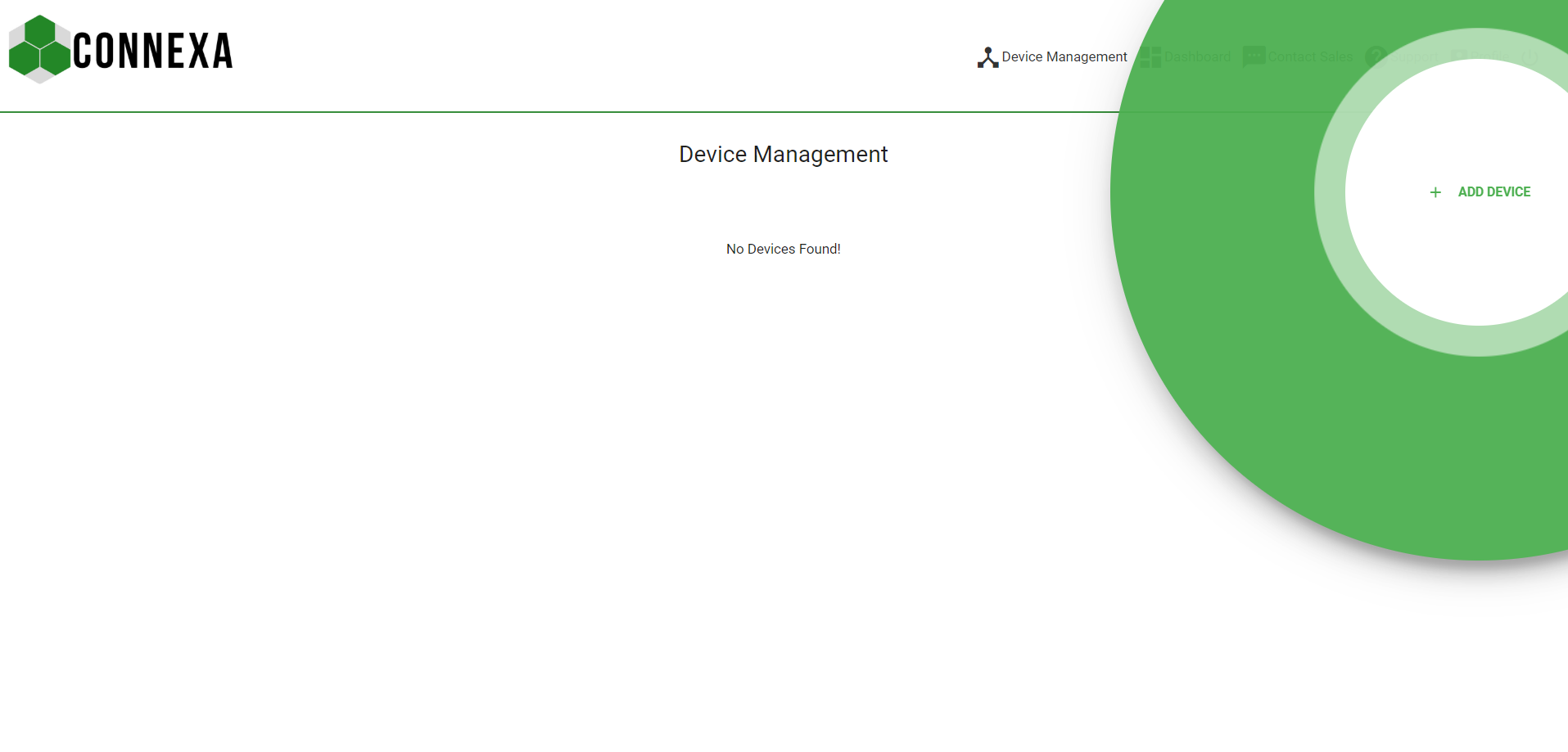
Device Details
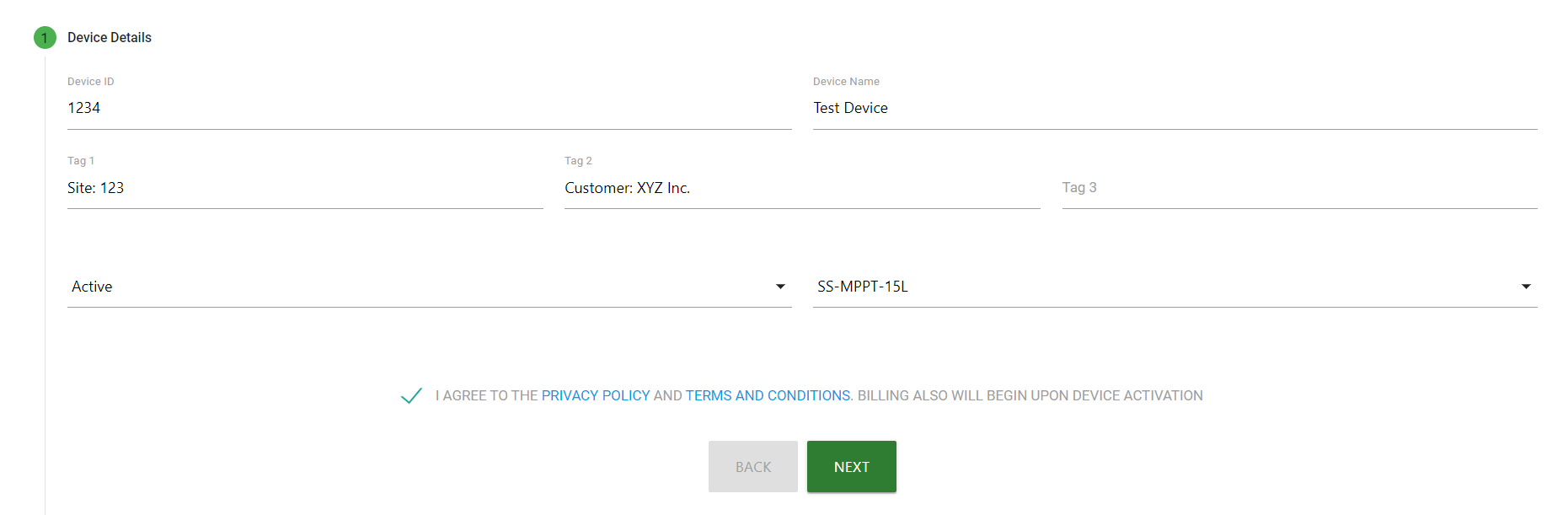
These are the fields to be filled out before claiming your device.
Device ID: (required) The id of the hardware you are trying to claim. It should have been included with the packaging. This identifier will never change and is what will be used to identify your device when/if you are interacting with our support team.
Device Name: (required) The name for your device. This can be changed at any time.
Tags: (optional) These are additional fields you can use to help organize your devices. Adding deployment information like city, site id, etc.
Initial Device Status: (required) The initial SIM status of your device, for now this can only be "Active".
Charge Controller Model: (required) The model of Morningstar charge controller the device is connected to. Don't worry if you don't know, just select an option and your device will double check for you.
Subscriptions Details

These are the types of subscription packages available. The yearly plan will offer the cheapest per month cost.
Monthly: Billing will recur on the 1st of every month. You will be responsible for paying the first full month plus the prorated remainder of the rest of the current month before claiming.
Yearly: Billing will recur yearly on the 1st of the upcoming month. You will be responsible for paying the first full year plus the prorated remainder of the rest of the current month before claiming.
Comp Code: If you were given a comp code from your vendor it can be entered here to add the credit to your device. Once the credit runs out you will need to add another code or add the device to a subscription package.
(optional) Credit Card Info

If you do not currently have any credit card on file this additional step will appear asking for your card information. It will use the billing info from your profile.
Payment process
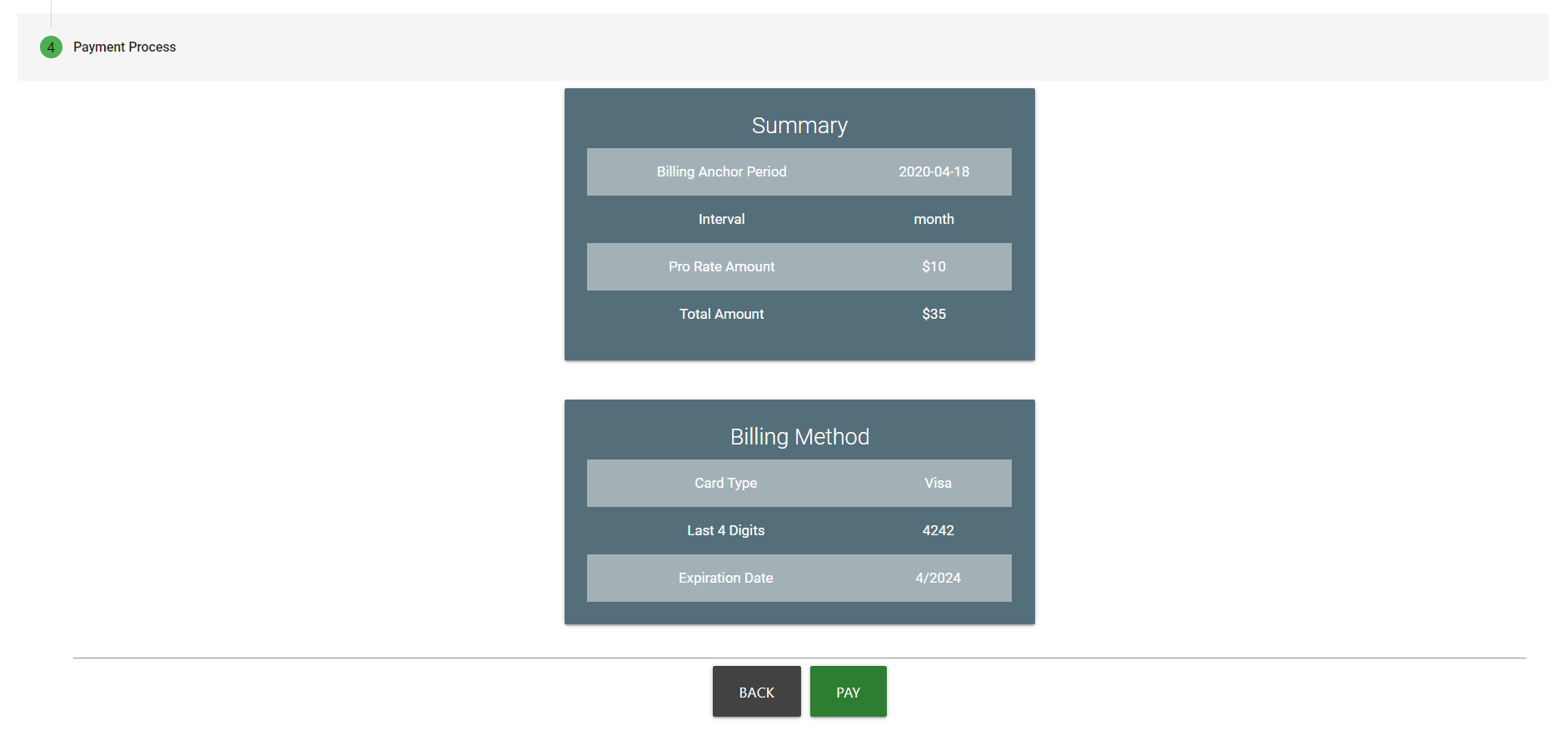
This page will give you a summary of the subscription options you selected, including the full price of the first invoice and which billing method it will be charged to. You should receive the invoice in your inbox after paying to keep for your records.